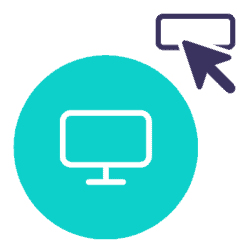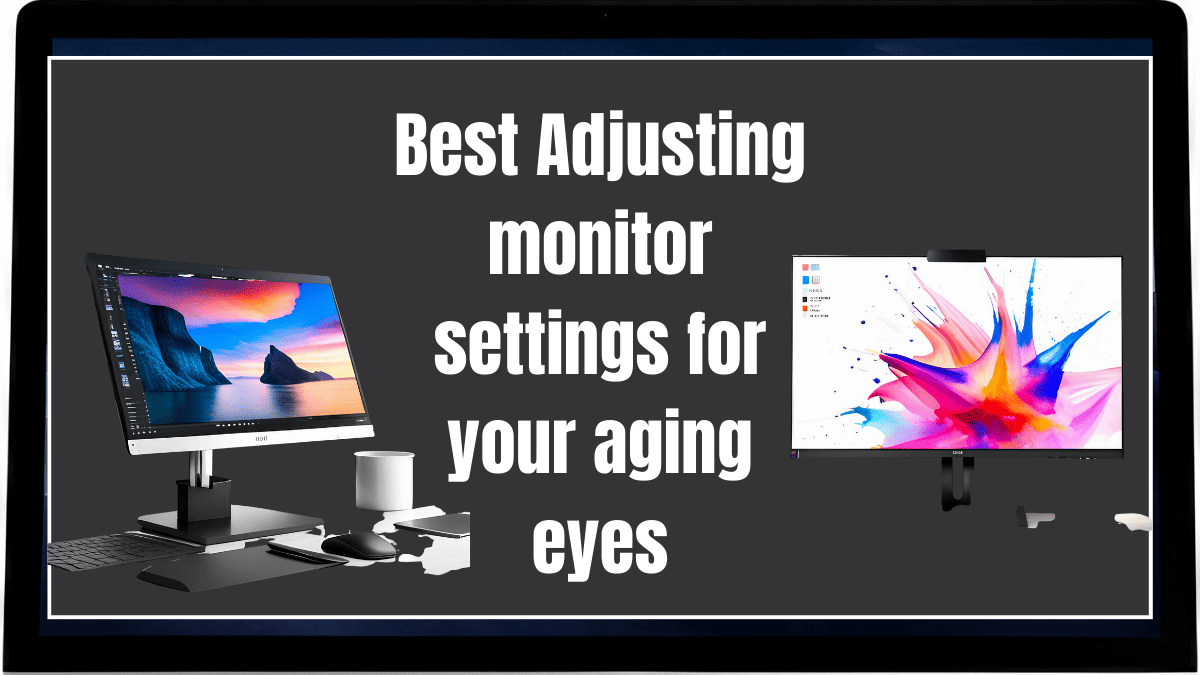
As individuals age, their vision inevitably changes. The once clear and sharp visuals of a computer screen may become blurry, causing discomfort and reducing productivity.
This article aims to provide an authoritative guide on adjusting monitor settings for aging eyes, a critical yet often overlooked aspect of digital usage for the elderly.
Understanding the Impact of Aging on Vision
With aging comes a variety of eye-related conditions such as presbyopia, macular degeneration, and cataracts.
These can significantly affect an individual’s ability to effectively use digital screens.
For instance, presbyopia reduces the eye’s ability to focus on near objects, making it challenging to read small text on a computer screen.
Similarly, macular degeneration can distort central vision, making screen usage uncomfortable.
Therefore, understanding these changes is vital for effective adjustment of monitor settings.
The Importance of Proper Monitor Settings
Properly adjusted monitor settings are essential for everyone, but especially for those with aging eyes.
They can reduce eye strain, improve productivity, and preserve overall eye health.
By adjusting factors like brightness, contrast, text size, and resolution, users can enhance readability and comfort, mitigating the effects of age-related vision changes.
Best and Step-by-Step Guide on Adjusting Monitor Settings for Aging Eyes
Adjusting monitor settings can significantly improve the comfort and productivity of individuals with aging eyes.
Here, we provide a detailed step-by-step guide based on current best practices and expert advice.
1. Brightness and Contrast
The brightness and contrast settings are crucial for ensuring that text is easily readable against the background.
According to a guide by Asurion, it’s important to strike a balance to avoid excessively bright or dark screens that can strain the eyes.
To adjust these settings:
- Navigate to your display settings. In Windows, you can find this under Settings > System > Display.
- Adjust the brightness and contrast sliders until you find a comfortable level.
- The goal is to make the screen neither too bright nor too dark.
2. Text Size and Resolution
Increasing the text size can significantly improve readability, especially for those with presbyopia.
PCMag recommends changing the scale in the display settings to a higher percentage.
The screen resolution should also be adjusted to a comfortable level, ensuring that images and text are not pixelated.
To adjust these settings:
- In the same display settings menu, look for the option to change the size of text, apps, and other items.
- Choose a higher percentage to increase the size of items on the screen.
- Adjust your screen resolution in the same menu. A higher resolution will provide a sharper image.
3. Color Temperature
Most monitors allow you to adjust the color temperature manually.
Wired suggests using a warmer (yellowish) color temperature in dark rooms and a colder (bluish) one in brightly lit rooms.
To adjust this setting:
- Look for the color temperature option in your display settings.
- Choose a warmer temperature for dark rooms and a colder one for bright rooms.
4. Take Regular Breaks
In addition to adjusting your monitor settings, EIZO recommends taking a 10-15 minute break at least once an hour.
During this time, look into the distance and move your eyes up, down, left, and right to adjust your focus.
This can help prevent eye fatigue from prolonged screen use.
Remember, these settings will vary based on individual needs and environmental factors like ambient lighting.
Exploring Assistive Technologies for Aging Eyes
In addition to adjusting monitor settings, several assistive technologies can improve screen usage for aging eyes.
Screen magnifiers can enlarge portions of the screen, while text-to-speech tools can read out written text.
Software like Windows’ Ease of Access Center or Apple’s Accessibility features also provide a range of options to customize display settings.
Consultation with Eye Care Professionals
Regular consultation with eye care professionals is crucial for managing age-related vision changes.
They can provide personalized advice on monitor settings and recommend suitable assistive technologies.
Remember, while this guide provides general advice, individual needs may vary significantly.
Conclusion
Adjusting monitor settings for aging eyes is a simple yet effective way to enhance comfort and productivity while using digital screens.
By understanding the impact of aging on vision, adjusting monitor settings appropriately, exploring assistive technologies, and seeking professional advice, individuals can continue to use digital devices comfortably despite age-related vision changes.
References
This authoritative guide is based on research and insights from various studies and papers on age-related vision changes and digital screen usage.
For further reading, consult sources such as the American Academy of Ophthalmology and the National Eye Institute.